File Storage - Google Drive
Clients can configure Enablix to store files on a third-party cloud storage like Google Drive. Once integrated, all your files will be stored on your Company's Google Drive Account. You can do this using a service account or a user account.
Google Drive File Storage Using a User Account (Recommended)
Google Drive File Storage Using a Service Account
Please Note: You must be an Administrator in the Enablix portal to complete this integration. Only Administrators have access to the Company Settings > Integrations tab to configure this setup.
Google Drive File Storage Using a User Account (Recommended)
We recommend using a user account verses a service account because there are no file storage limitations for a user account. The only downside to this is, if you use an actual user's Google Workspace, and they leave your organization, the file storage would then have to be reconfigured. It is preferred if your IT can create you a generic Google Workspace so it is not tied to a specific user.
- Configure Google Drive Integration in Enablix
- Go to the Integrations tab in Company Settings. By default, the File Storage is configured to store files on Enablix servers. Mouse over the existing configuration, click Edit, and select Google Drive Using User Account (Recommended) as the file store.

- You will see a form appear. Please fill out the form as follows.
Base Folder - This folder will be created (if it does not exist) under the service account and all the files will be stored in this folder. This folder will be shared with all the Administrator users in Enablix.
Sign in with Google - Sign into the user account you wish to use as the file storage.
Email Domain - The base folder will be shared with only those administrator users whose email domain matches the given email domain. This prevents unauthorized access to the Google Drive folder for administrators who are not part of the customer's organization.
Enablix is now configured to store files on your company's Google Drive.
Google Drive File Storage Using a Service Account
Unlike a user account, there are file storage limitations for a service account. If you wish to use a service account, when you reach your file storage maximum, Enablix can assist you in configuring a second service account to host the additional files.
Create a Service Account in Google Drive
- 1
- Go to the following URL - https://console.developers.google.com/iam-admin/serviceaccounts?. You may have to sign in to your Google Drive account if you are not already signed in.
- 2
- Once signed in, you can select a project under which you want to create a service account, or create a new project for Enablix.
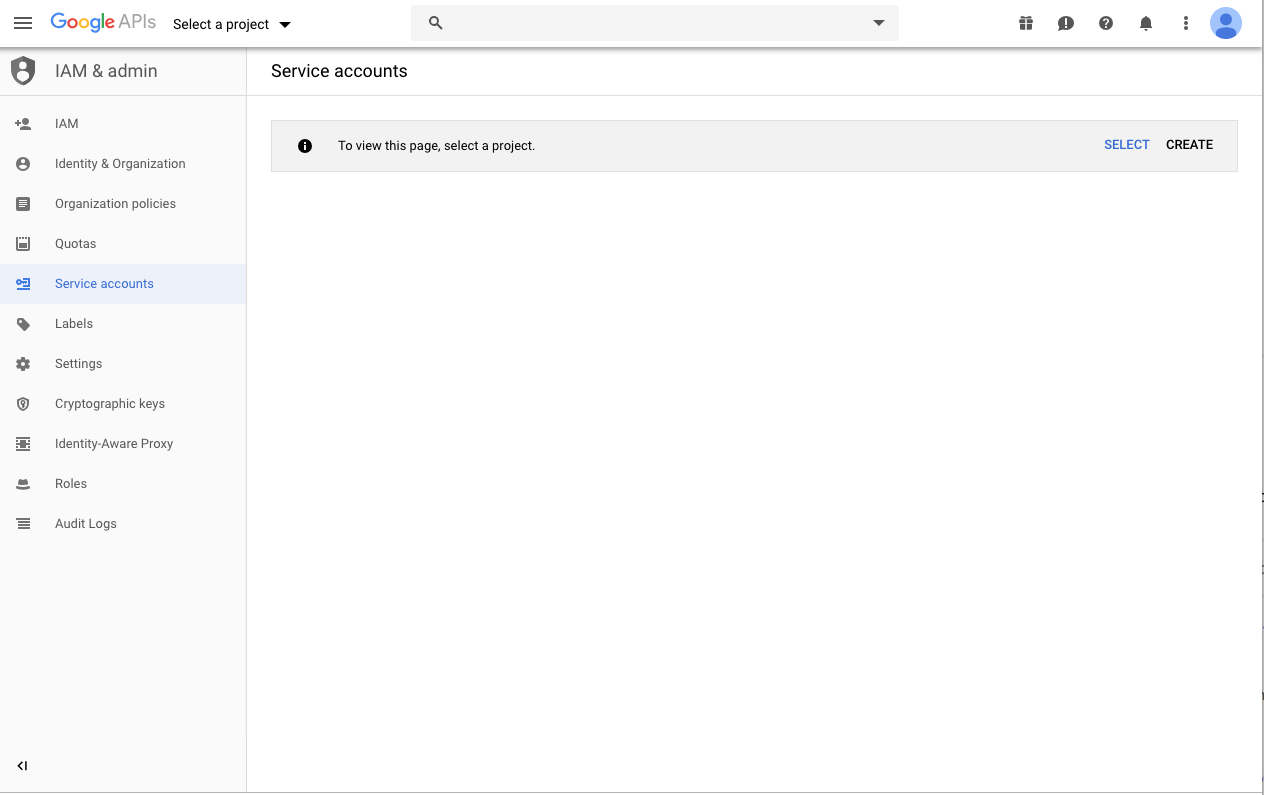
- 3
- Once the project has been created or selected, create the service account by clicking on the Create service account button.
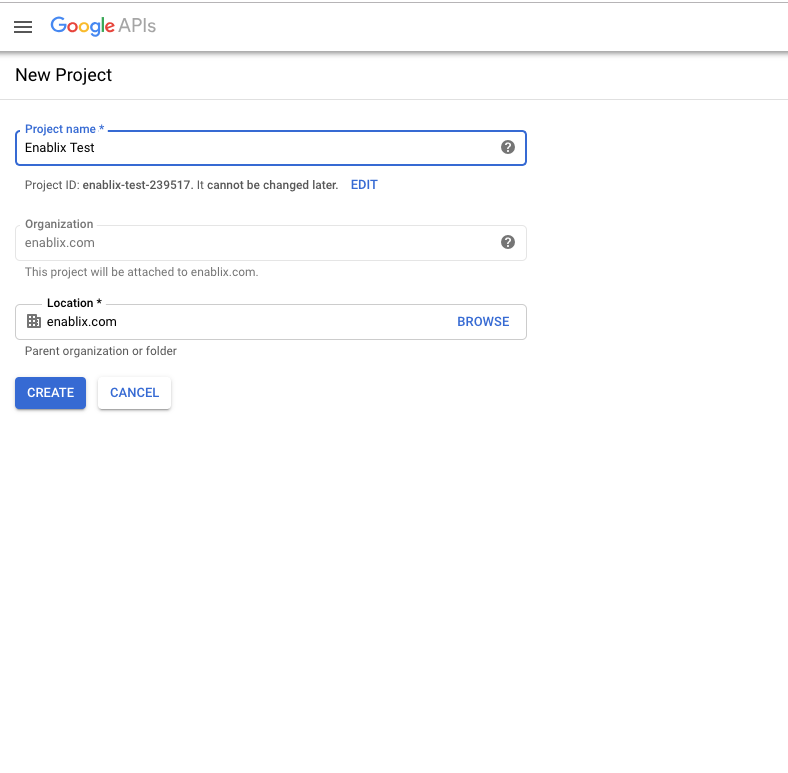
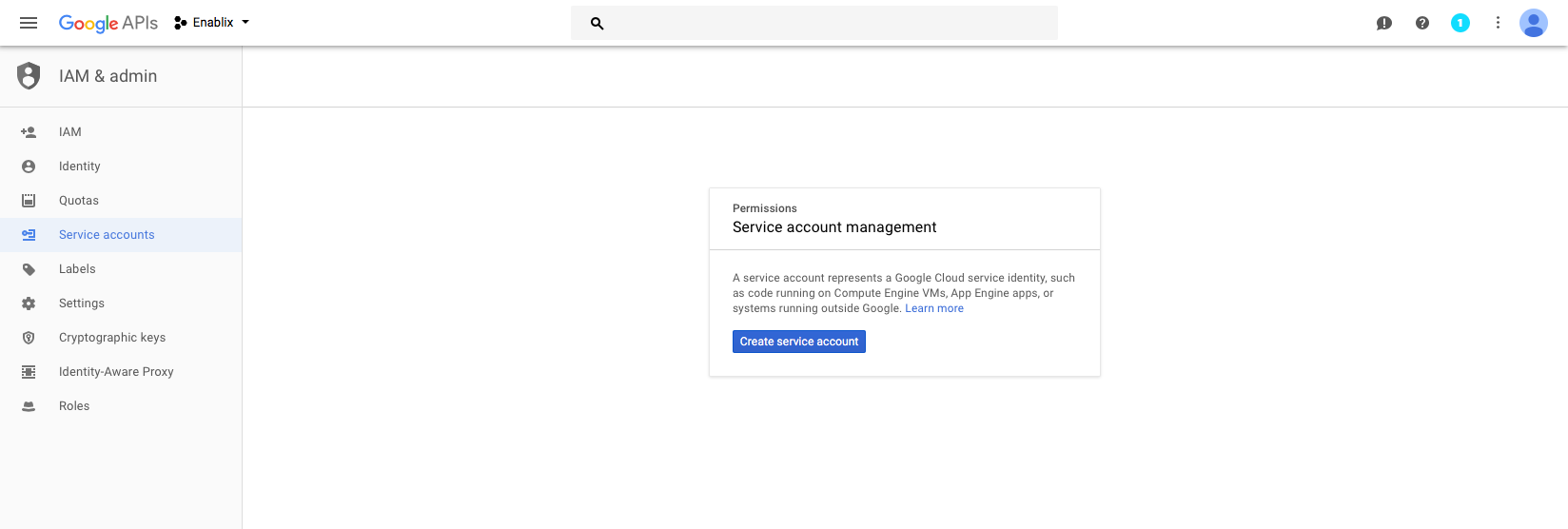
- 4
- Enter the details for the service account as shown below. Click CREATE.
- 5
- In the next step, you will have an option to select account permissions. This is an optional step. You need not make any changes here since the service account is for the specific project resource and therefore restricted in its access. Click CONTINUE.

- 6
-
In this last step, you have an option to grant user access to this service account. No action is required.
-
However, you need to create a JSON key and save that to your desktop. This file contains the authorization key required to connect to Google Drive API as this service account. Later, you will upload this JSON file in Enablix Administration section.
-
Click DONE.
-

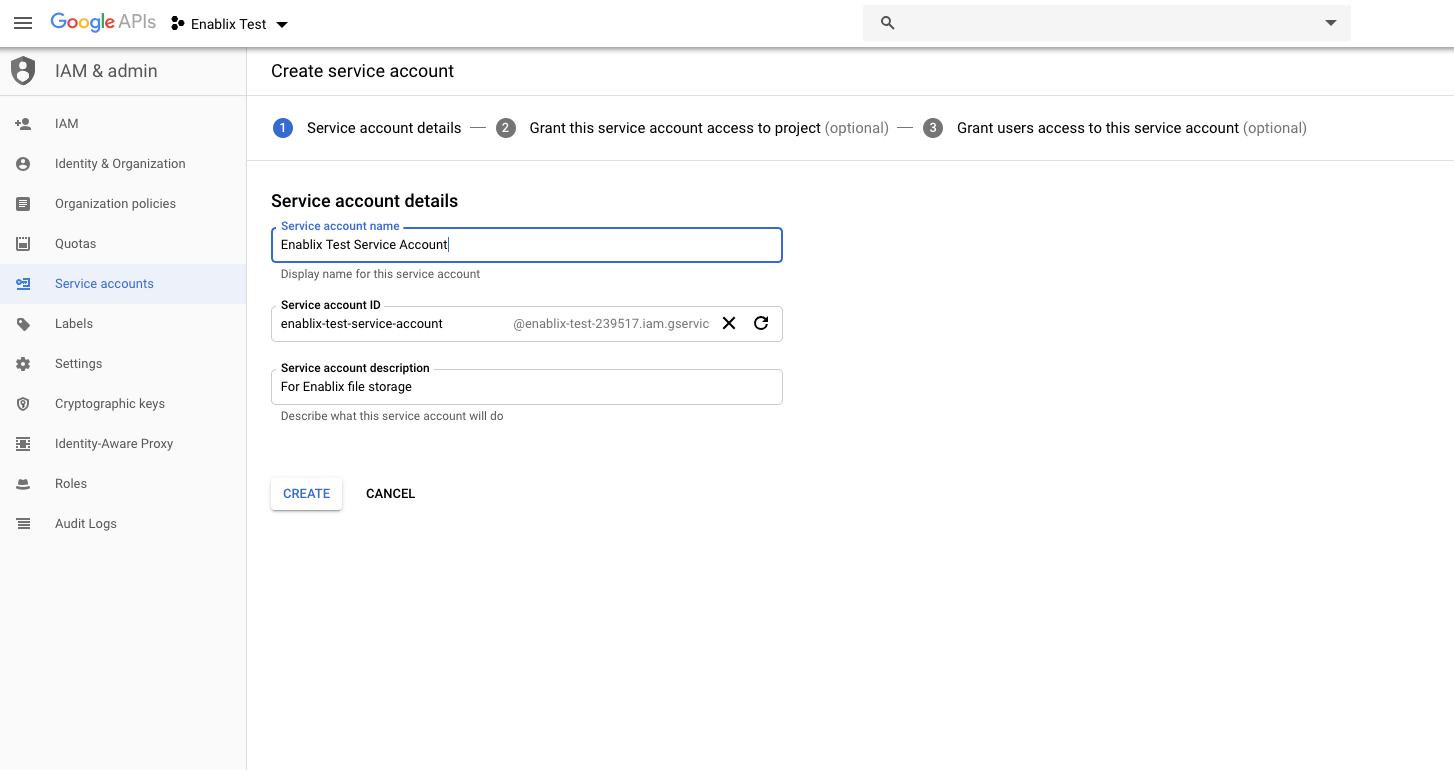
Note: Please make sure you have downloaded the JSON file and saved it for future use.
Enable Google Drive API
- 1
- Go to the following URL - https://console.developers.google.com/apis/library?. You may have to sign in to your Google Drive account if you are not already signed in. Find Google Drive API and click on the Google Drive API thumbnail.

- 2
-
Once you are on the Google Drive API page, Enable the API.

Configure Google Drive Integration in Enablix
- Configure Google Drive Integration in Enablix
- Go to the Integrations tab in Company Settings. By default, the File Storage is configured to store files on Enablix servers. Mouse over the existing configuration, click Edit, and select Google Drive Using Service Account as the file store.

- You will see a form appear. Please fill out the form as follows:
Base Folder - This folder will be created (if it does not exist) under the service account and all the files will be stored in this folder. This folder will be shared with all the Administrator users in Enablix.
Service Key Account File - This is the json file you saved in the earlier step. Upload the file here.
Email Domain - The base folder will be shared with only those administrator users whose email domain matches the given email domain. This prevents unauthorized access to the Google Drive folder for administrators who are not part of the customer's organization.
Enablix is now configured to store files on your company's Google Drive.



